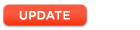Adding a logo to my profile
First you will need to prepare and upload your image – see uploading images for more details. The maximum logo dimensions are 300 × 100 pixels, however most logos will not need to be this large – for instance the following sample logo is 155 × 35 pixels:
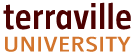
- If not already in the Content area, click on
Contentat the top of the page. Then click onImagesto view a list of any uploaded images.
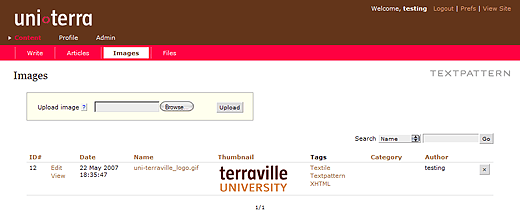
- Make a mental note the Image ID# of the logo in the image overview pane:

- Switch to the
Profilearea and enter the ID# into the Institute Logo field in your profile.

- Click
Updateat the bottom of the profile pane to save the changes to your profile.