How do I upload an image?
- If not already in the Content area, click on
Contentat the top of the page. Then click onImagesto view a list of any uploaded images.
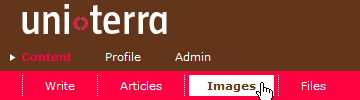
- Click
Browseand locate the image on your hard disk – it may be a jpg, gif or png file – and then clickUploadto begin uploading the image.

- A message indicates that the image has been uploaded and you will see a window allowing you to enter further information about the image:
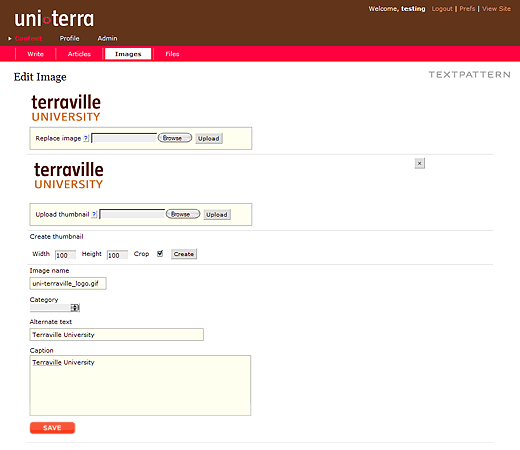
- If you have created a special-sized thumbnail, use upload thumbnail to upload a thumbnail version of the full size image.

- Add a short description of the image content (for text readers) in the field Alternate text.

- Click
Saveto save the changes made.
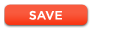
See also Adding a logo to my profile, How do I add a title image to my article and Placing images in article text.