Using images: adding a title image to my article
You can think of a title image like a front cover. It consists of two parts, a full-size image and a smaller so-called thumbnail image. The full-size image appears at the top of your article, the smaller thumbnail image will appear in the list of articles or events.
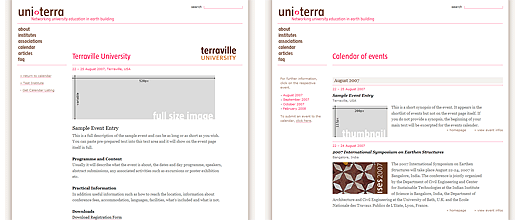
- First prepare the two images you wish to use and crop them to size on your computer as follows:
- Full size image: 520 pixels wide, height as you wish
- Thumbnail image: 200 × 115 pixels.
- Upload your image and thumbnail as described in uploading images.
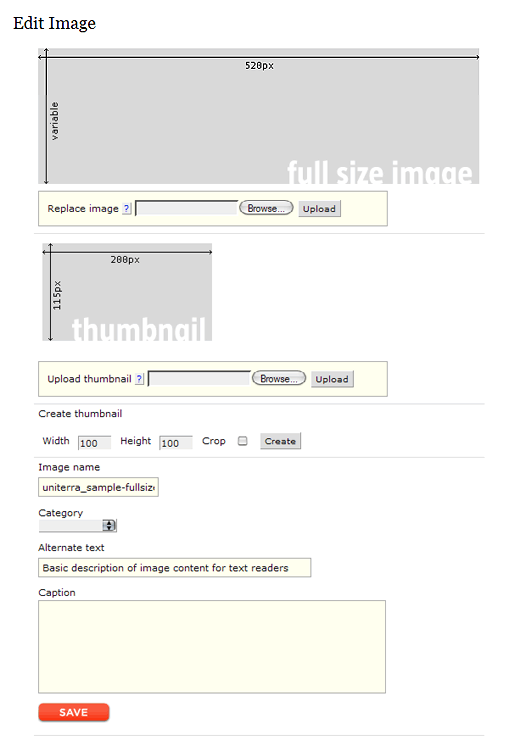
- In the
Imagespane make a mental note of the ID# of the image you wish to use:
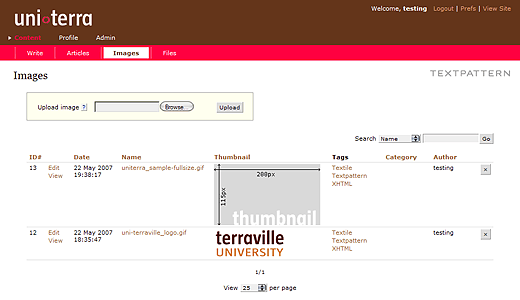
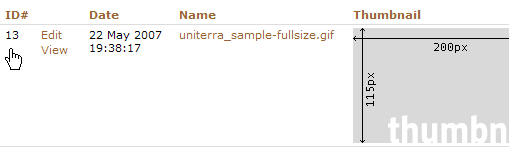
- Switch to the
Articlespane and locate your article. Click on the title of the article to edit it. - In the right-hand column click on
Advanced Options. A new pane will open with further options:
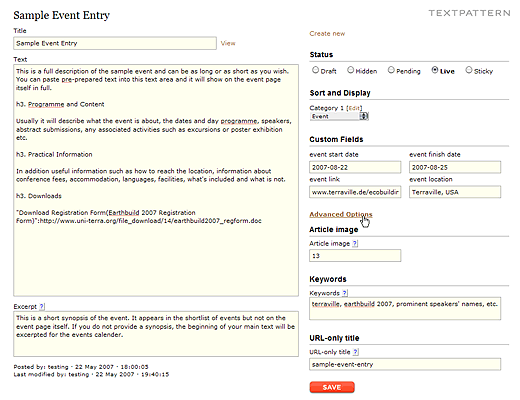
- Enter the Image ID# noted earlier in the Article Image field.
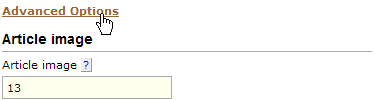
- Click
Saveto save the changes made.
See also Uploading images and Placing images in article text.