Using files: making files available for downloading
For this you will need to first upload your file and have written your article.
- If not already in the Content area, click on
Contentat the top of the page. Then click onFilesto view a list of any uploaded files:
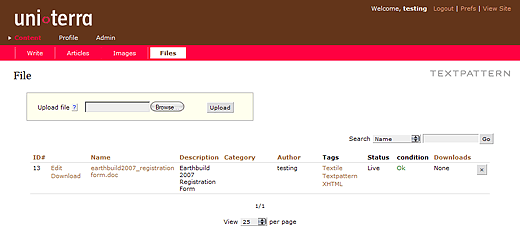
- To the right of the file you need a download link for, click on
Textilein the tags column:

- A pop-up window will open with the file name and description. Click on
Build Tagand a textile link for the file will be generated:
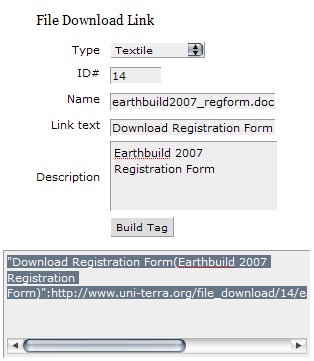
Highlight the text and copy it with CTRL+C into the clipboard. - Switch to the
Content › Articlespane, click on the title of the article where you want to add the download link:
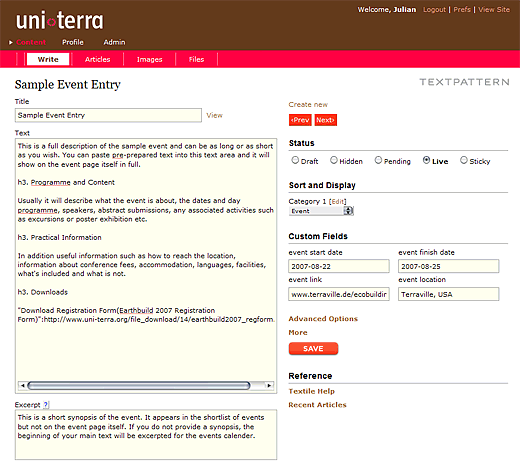
- Place your cursor where you want to add the download link and paste in the copied text with CTRL+V:

- Click
Saveto save the changes made. Your download link is now included in the article:
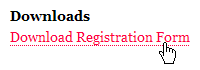
See also Uploading files.