How do I edit my profile?
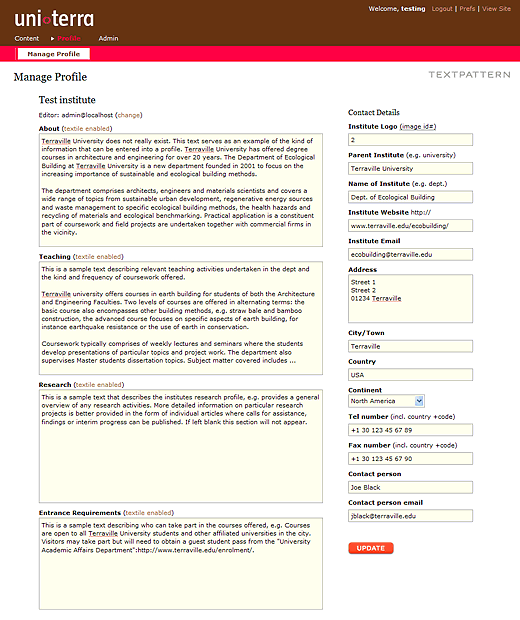
- Click on
Profileto edit your profile.
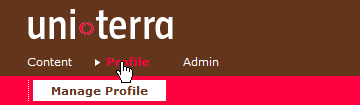
- On the left you will see large fields for entering verbal descriptive information:
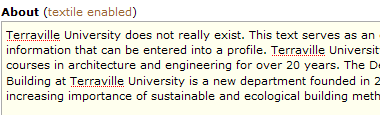
Your text can be longer than the box and you can use a system of shorthand formatting called textile to add formatting if required. - On the right smaller fields for entering factual details such as contact information:
- For Institute Website begin immediately with your link address.
You do not need to enter http://

- For Tel number and Fax number please also enter the international dialing code:
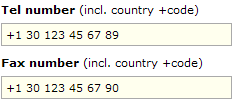
- For Institute Logo upload your image via the Content > Images pane (see uploading images and adding a logo to my profile), then insert the image ID-number in this field:

- For Institute Website begin immediately with your link address.
- Finally, click
Updateto save your information.
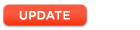
See the sample entry for Terraville University for the kind of information your profile could contain.